WQHD or 4K with your Raspberry Pi 4 [Tip of the day #1]
You may want to use your Raspberry Pi 4 on a WQHD (2560×1440) or 4K (3840×2160) monitor with at least 60 Hz but you notice that you are always using only FullHD resolution (1920×1080) or 4K at only 30 Hz. That’s because you have to enable the 4K option in the settings of your Raspberry Pi.
How do I do enable WQHD or 4K?
Open the Raspberry Pi configuration by typing the following:
sudo raspi-configThen go to 7 Advanced Options and then on AA Pi 4 Video Output. There you can then select Enable 4Kp60 HDMI. This will enable your Raspberry Pi to output WQHD or 4K and even allow higher refresh rates than 60 Hz. My 144 Hz WQHD monitor was able to display up to 85 Hz with the Raspberry Pi
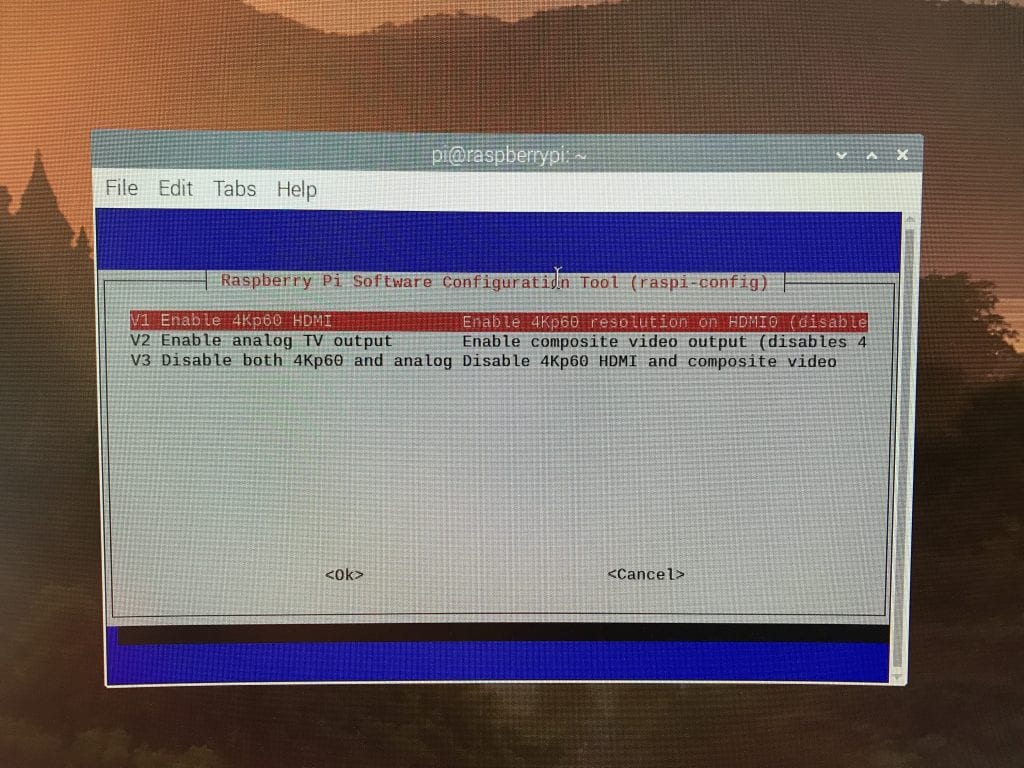
Why is that important?
The Raspberry Pi 4 has enough power to drive two 4K monitors at the same time (though at 30 Hz only if you use 2x 4K at the same time) but the default setting prevents you from outputting 4K at 60 Hz to a single monitor – it is 4k with 30 Hz by default. And as I have noticed if you want to use a WQHD monitor it even just stays at FullHD.
Using the Raspberry Pi 4 at a higher resolution has the benefit of more screen space or pixel doubling. And at a WQHD resolution you may want to use your Raspberry Pi 4 as a desktop machine.
Is there more?
The Raspberry Pi Foundation has a great documentation explaining all the features of the video outputs of the little machine. This may help you if you want to configure even more settings. You can enable custom resolutions or select a specific HDMI mode or group to setup a specific resolution for your custom needs.

Leave a Reply
You must be logged in to post a comment.